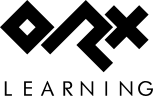en:tutorials:shaders:maps_in_a_shader
Differences
This shows you the differences between two versions of the page.
| Both sides previous revisionPrevious revisionNext revision | Previous revision |
| en:tutorials:shaders:maps_in_a_shader [2020/10/31 18:03 (5 years ago)] – fixed orxImageMap link iarwain | en:tutorials:shaders:maps_in_a_shader [2025/09/30 17:26 (3 months ago)] (current) – external edit 127.0.0.1 |
|---|
| - Create an empty data config file in your projects data eg. ''tiled.ini'' to hold the map data temporarily. | - Create an empty data config file in your projects data eg. ''tiled.ini'' to hold the map data temporarily. |
| - Copy the config data from TiledToOrx, and paste into the ''tiled.ini'' in your project. | - Copy the config data from TiledToOrx, and paste into the ''tiled.ini'' in your project. |
| - Use the [[https://gitlab.com/sausagejohnson/orximagemap/-/raw/master/orximagemap.zip|OrxImageMap]] [https://gitlab.com/sausagejohnson/orximagemap] program to create an image map file and a ''shader.ini'' file for use in your project. OrxImageMap is a command line project. Example usage: | - Use the [[https://gitlab.com/sausagejohnson/orximagemap/-/raw/master/orximagemap.zip|OrxImageMap]] [[https://gitlab.com/sausagejohnson/orximagemap]] program to create an image map file and a ''shader.ini'' file for use in your project. OrxImageMap is a command line project. Example usage: |
| | |
| orximagemap -i C:\Dev\orx-projects\MyScrollingGame\data\config\tiled.ini -m "GameMap" -o C:\Dev\orx-projects\MyScrollingGame\data\texture\map-image.png -s C:\Dev\orx-projects\MyScrollingGame\data\config\shader.ini | orximagemap -i C:\Dev\orx-projects\MyScrollingGame\data\config\tiled.ini -m "GameMap" -o C:\Dev\orx-projects\MyScrollingGame\data\texture\map-image.png -s C:\Dev\orx-projects\MyScrollingGame\data\config\shader.ini |
en/tutorials/shaders/maps_in_a_shader.1604167402.txt.gz · Last modified: 2025/09/30 17:26 (3 months ago) (external edit)