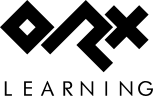en:guides:beginners:spritesheets_and_animation
Differences
This shows you the differences between two versions of the page.
| Both sides previous revisionPrevious revisionNext revision | Previous revision | ||
| en:guides:beginners:spritesheets_and_animation [2018/02/14 04:47 (8 years ago)] – ↷ Links adapted because of a move operation iarwain | en:guides:beginners:spritesheets_and_animation [2025/12/08 12:11 (5 weeks ago)] (current) – andreasloew | ||
|---|---|---|---|
| Line 1: | Line 1: | ||
| ====== Part 7 – Spritesheets and Animation ====== | ====== Part 7 – Spritesheets and Animation ====== | ||
| - | In the previous part, we put an object on the screen that used a single image. Most often though, you will want to use a sprite sheet for your objects that contain one or more animations. | + | In the previous part, we put an object on the screen that used a single image of a soldier. Most often though, you will want to use a sprite sheet for your objects that contain one or more animations. |
| Using config we can cut the image up into many graphic sections and make them available for animations. | Using config we can cut the image up into many graphic sections and make them available for animations. | ||
| - | In the data\anim asset folder is a spritesheet for our hero called soldier_full.png which looks like this: | + | Back over in the Orx project, in the '' |
| - | {{ : | + | {{ : |
| - | We can change the [HeroGraphic] to use this image file instead. But first, | + | We can change the [HeroGraphic] to use this image file instead. But first, |
| - | + | ||
| - | Expand the texture resource list as: | + | |
| - | + | ||
| - | < | + | |
| - | [Resource] | + | |
| - | Texture = ../data/object # ../ | + | |
| - | </ | + | |
| Now it is possible to change the HeroGraphic texture: | Now it is possible to change the HeroGraphic texture: | ||
| Line 39: | Line 32: | ||
| In order to use all six frames on the sprite sheet to animate our hero character, we can define some animation for him. | In order to use all six frames on the sprite sheet to animate our hero character, we can define some animation for him. | ||
| - | Our first task is the give the hero object an animation set: | + | Our first task is to give the hero object an animation set: |
| < | < | ||
| [HeroObject] | [HeroObject] | ||
| Graphic | Graphic | ||
| - | Position | + | Position |
| Scale = 2 | Scale = 2 | ||
| AnimationSet = HeroAnimationSet | AnimationSet = HeroAnimationSet | ||
| </ | </ | ||
| - | Next is to define the AnimationSet itself: | + | Next is to define the '' |
| < | < | ||
| [HeroAnimationSet] | [HeroAnimationSet] | ||
| - | Texture = soldier_full.png | + | Texture |
| FrameSize = (32, 32, 0) | FrameSize = (32, 32, 0) | ||
| </ | </ | ||
| Line 63: | Line 56: | ||
| < | < | ||
| [HeroAnimationSet] | [HeroAnimationSet] | ||
| - | Texture = soldier_full.png | + | Texture |
| FrameSize = (32, 32, 0) | FrameSize = (32, 32, 0) | ||
| - | HeroRun = 6 ; or -1 would be fine too. | + | HeroRun |
| StartAnim = HeroRun | StartAnim = HeroRun | ||
| </ | </ | ||
| Line 89: | Line 82: | ||
| Time to make some platforms. | Time to make some platforms. | ||
| + | |||
| + | |||
| + | ====== Creating animations with TexturePacker ====== | ||
| + | |||
| + | Handling animations for a game with multiple characters quickly turns into a tedious task. Instead of manually writing config files or cropping images, use [[http:// | ||
| + | |||
| + | You can find a short intro how to do that in this tutorial: [[en: | ||
| + | |||
| + | |||
| + | |||
| ---- | ---- | ||
en/guides/beginners/spritesheets_and_animation.1518583676.txt.gz · Last modified: 2025/09/30 17:26 (3 months ago) (external edit)