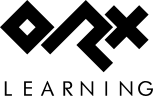en:guides:beginners:setting_up_a_new_game_project
Differences
This shows you the differences between two versions of the page.
| Both sides previous revisionPrevious revisionNext revision | Previous revision | ||
| en:guides:beginners:setting_up_a_new_game_project [2024/05/07 07:05 (20 months ago)] – wise_tamarin | en:guides:beginners:setting_up_a_new_game_project [2025/09/30 17:26 (3 months ago)] (current) – external edit 127.0.0.1 | ||
|---|---|---|---|
| Line 10: | Line 10: | ||
| We would like to create a new project, but without the scroll convenience layer for this first tutorial. | We would like to create a new project, but without the scroll convenience layer for this first tutorial. | ||
| - | Do this by using the '' | + | Do this by using the '' |
| < | < | ||
| - | ./init.bat | + | init.bat |
| </ | </ | ||
| Now that's done, you'll notice a '' | Now that's done, you'll notice a '' | ||
| - | Open the project of your choice and compile. Be sure to choose the desired Build Configuration, and either the 32-bit or 64-bit CPU to build for. | + | Open the project of your choice and compile. Be sure to choose the desired Build Configuration. |
| Once compiled, run the program and you'll see the default Orx logo and sound effect: | Once compiled, run the program and you'll see the default Orx logo and sound effect: | ||
en/guides/beginners/setting_up_a_new_game_project.1715065518.txt.gz · Last modified: 2025/09/30 17:26 (3 months ago) (external edit)