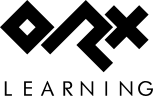en:guides:beginners:setting_up_a_new_game_project
Differences
This shows you the differences between two versions of the page.
| Both sides previous revisionPrevious revisionNext revision | Previous revision | ||
| en:guides:beginners:setting_up_a_new_game_project [2018/06/20 13:55 (8 years ago)] – sausage | en:guides:beginners:setting_up_a_new_game_project [2025/09/30 17:26 (2 months ago)] (current) – external edit 127.0.0.1 | ||
|---|---|---|---|
| Line 6: | Line 6: | ||
| A lot of effort has gone into ensuring that creating an Orx based project is as simple as possible for all developers from beginners to experienced programmers. | A lot of effort has gone into ensuring that creating an Orx based project is as simple as possible for all developers from beginners to experienced programmers. | ||
| - | Follow this basic guide to create a project for Orx: [[en: | + | You can go here to learn how to create a project for Orx: [[en: |
| - | Now that's done, you'll notice | + | We would like to create |
| - | Open the project of your choice and compile. Be sure to choose the desired Build Configuration, and either the 32-bit or 64-bit CPU to build for. | + | Do this by using the '' |
| + | |||
| + | < | ||
| + | init.bat C: | ||
| + | </ | ||
| + | |||
| + | Now that's done, you'll notice a '' | ||
| + | |||
| + | Open the project of your choice and compile. Be sure to choose the desired Build Configuration. | ||
| Once compiled, run the program and you'll see the default Orx logo and sound effect: | Once compiled, run the program and you'll see the default Orx logo and sound effect: | ||
| - | {{ :en: | + | {{ tutorials: |
| Excellent. We have a working solution. | Excellent. We have a working solution. | ||
en/guides/beginners/setting_up_a_new_game_project.1529502904.txt.gz · Last modified: 2025/09/30 17:26 (2 months ago) (external edit)