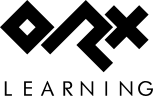en:guides:beginners:setting_up_a_new_game_project
Differences
This shows you the differences between two versions of the page.
| Both sides previous revisionPrevious revision | Next revisionBoth sides next revision | ||
| en:guides:beginners:setting_up_a_new_game_project [2018/02/13 20:47 (6 years ago)] – ↷ Links adapted because of a move operation iarwain | en:guides:beginners:setting_up_a_new_game_project [2018/06/20 06:55 (6 years ago)] – sausage | ||
|---|---|---|---|
| Line 2: | Line 2: | ||
| - | The easiest way to start your own project is to use the tutorials project downloaded | + | The easiest way to start your own project is to use the '' |
| + | A lot of effort has gone into ensuring that creating an Orx based project is as simple as possible for all developers from beginners to experienced programmers. | ||
| - | Open the solution by clicking on the Tutorial.sln file located in the build/ | + | Follow this basic guide to create a project for Orx: [[en: |
| - | {{: | + | Now that's done, you'll notice a '' |
| - | {{: | + | Open the project of your choice and compile. Be sure to choose the desired Build Configuration, |
| - | Remove all the projects in the Solution Explorer, except for the 01_Object project. We will re-use this one. This will be our single game project. | + | Once compiled, run the program and you'll see the default Orx logo and sound effect: |
| - | {{:guides:beginners:beginners-03-remove-projects.png?nolink|}} | + | {{ :en:orx:mac:run-mac-game-template.jpg |}} |
| - | {{: | + | Excellent. We have a working solution. |
| - | + | ||
| - | If want to use c++, rename the source file from 01_Object.c to 01_Object.cpp as c++. This guide will assume you are working in c++. | + | |
| - | + | ||
| - | {{: | + | |
| - | + | ||
| - | Remove all the source files from the src/ folder except for our 01_Object.cpp file: | + | |
| - | + | ||
| - | {{: | + | |
| - | + | ||
| - | In the same way remove everything in the bin folder except for the 01_Object.ini and the *.dll files. We only need the one ini file for our project. | + | |
| - | + | ||
| - | <WRAP center round info 60%> | + | |
| - | A post-build step is included in your " | + | |
| - | + | ||
| - | Project (properties) / Build Events / Post-Build Event / Use In Build: No | + | |
| - | + | ||
| - | There is no problem if you do not follow this step, but it will remove an annoying warning every time you compile. | + | |
| - | </ | + | |
| - | + | ||
| - | + | ||
| - | Press F6 to build the project and then run it to check that you receive the following window with an object in the centre: | + | |
| - | + | ||
| - | {{: | + | |
| - | + | ||
| - | Excellent. We have a working solution. If you don't like the 01_Object project name, [[en: | + | |
| - | + | ||
| - | You can save the current solution as a template for other projects you might like to work on. | + | |
| - | + | ||
| - | Just to make things easier for you, also consider adding Project.ini as an existing file into your project so you can conveniently make changes throughout this guide. | + | |
| ---- | ---- | ||
en/guides/beginners/setting_up_a_new_game_project.txt · Last modified: 2020/08/31 05:37 (4 years ago) by sausage