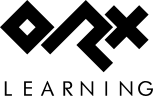en:guides:beginners:fx
Differences
This shows you the differences between two versions of the page.
| Both sides previous revisionPrevious revision | Next revisionBoth sides next revision | ||
| en:guides:beginners:fx [2018/02/13 20:47 (6 years ago)] – ↷ Links adapted because of a move operation iarwain | en:guides:beginners:fx [2018/06/28 05:25 (6 years ago)] – In line with init projects sausage | ||
|---|---|---|---|
| Line 11: | Line 11: | ||
| - | Right and click this image and save it as " | + | Right and click this image and save it as " |
| Create a object section for this star and position it at the top right hand platform: | Create a object section for this star and position it at the top right hand platform: | ||
| Line 21: | Line 21: | ||
| [StarObject] | [StarObject] | ||
| Graphic | Graphic | ||
| - | Position = (690, 40, 0) | + | Position = (290, -260, 0) |
| </ | </ | ||
| Line 74: | Line 74: | ||
| [StarObject] | [StarObject] | ||
| Graphic | Graphic | ||
| - | Position = (690, 40, 0) | + | Position = (290, -260, 0) |
| FXList | FXList | ||
| </ | </ | ||
| Line 90: | Line 90: | ||
| Run that. And it will turn nicely. | Run that. And it will turn nicely. | ||
| - | One more tweak: As the sprite is turning, there are some jaggies, smooth | + | One more tweak, a minor detail: As the sprite is turning, there are some jaggies. Smooth |
| < | < | ||
| Line 120: | Line 120: | ||
| </ | </ | ||
| - | And add the body to the StarObject: | + | And add the body to the '' |
| < | < | ||
| [StarObject] | [StarObject] | ||
| Graphic | Graphic | ||
| - | Position | + | Position |
| FXList | FXList | ||
| Smoothing = true | Smoothing = true | ||
en/guides/beginners/fx.txt · Last modified: 2018/06/28 08:26 (6 years ago) by 127.0.0.1